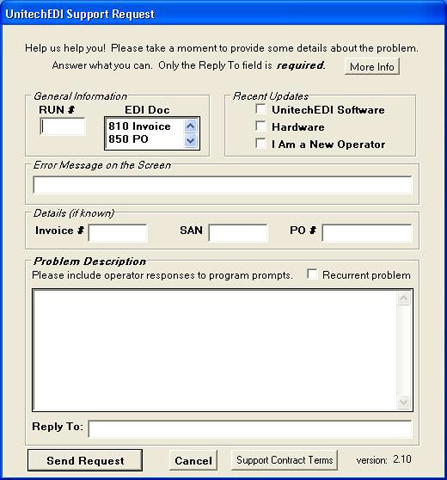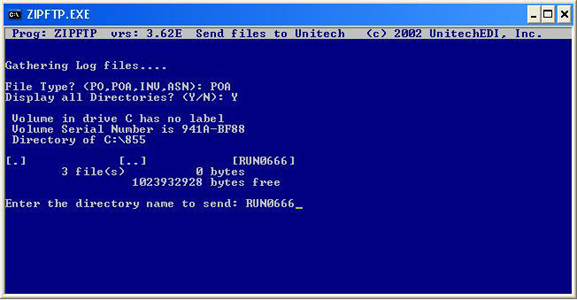|
Support Use the Support Request Form to provide detailed information about the problem you are experiencing.
Enter only the information you are certain of. Be sure to include your name or email address in the Reply To field. Click the Send Request button to email a support request to UnitechEDI. The program will also create a zip archive of files relevant to your support request and ftp them to UnitechEDI for review by support staff. After reviewing your request and the supporting files, a UnitechEDI technical support specialist will contact you to help resolve the issue.
The technical support specialist may ask you for additional files to assist with diagnosing your problem. To identify the specific files, the technical support specialist will provide you with File Type and Run Number information. To provide these files, click the Send Diagnostic Files button on the UnitechEDI Dashboard.
Enter the File Type at the first prompt. At the second prompt, enter the Directory Name that corresponds
to the Run Number. The ZIPFTP program will create a zip archive of the relevant files. At the Send files to Unitech? prompt, enter Y to send the files or N to abort the program. The UnitechEDI technical support specialist will follow up with you to
continue problem resolution.
|
 |
||||
|
UnitechEDI Dashboard Documentation
|
||||
|
|